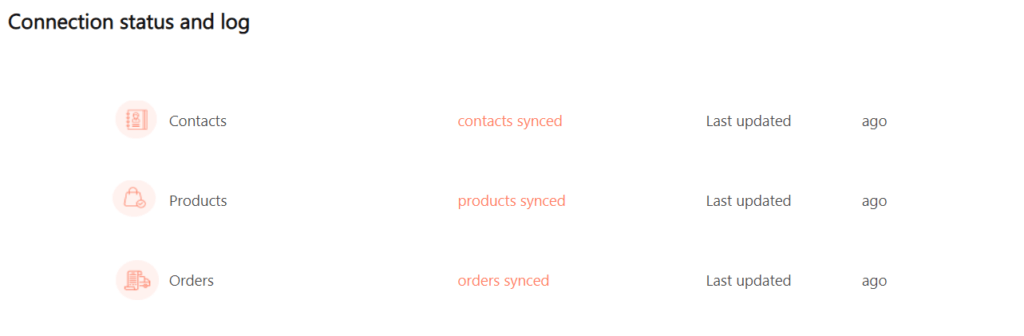You can now directly integrate your Shopify data with Factoreal without any coding. Once you connect your Shopify store, all your existing contacts, products, and orders are synced with Factoreal, and any future events of contacts signups, order placement, products added to the cart, new products added to the catalog so you can use them to target our contacts automatically using our powerful journeys.
Connect your Shopify Account to Factoreal using the Factoreal-Shopify Plugin. If you have not installed the plugin, click here. Install the Shopify Plugin in Factoreal.
- Click the Settings > Integrations > Online Store.
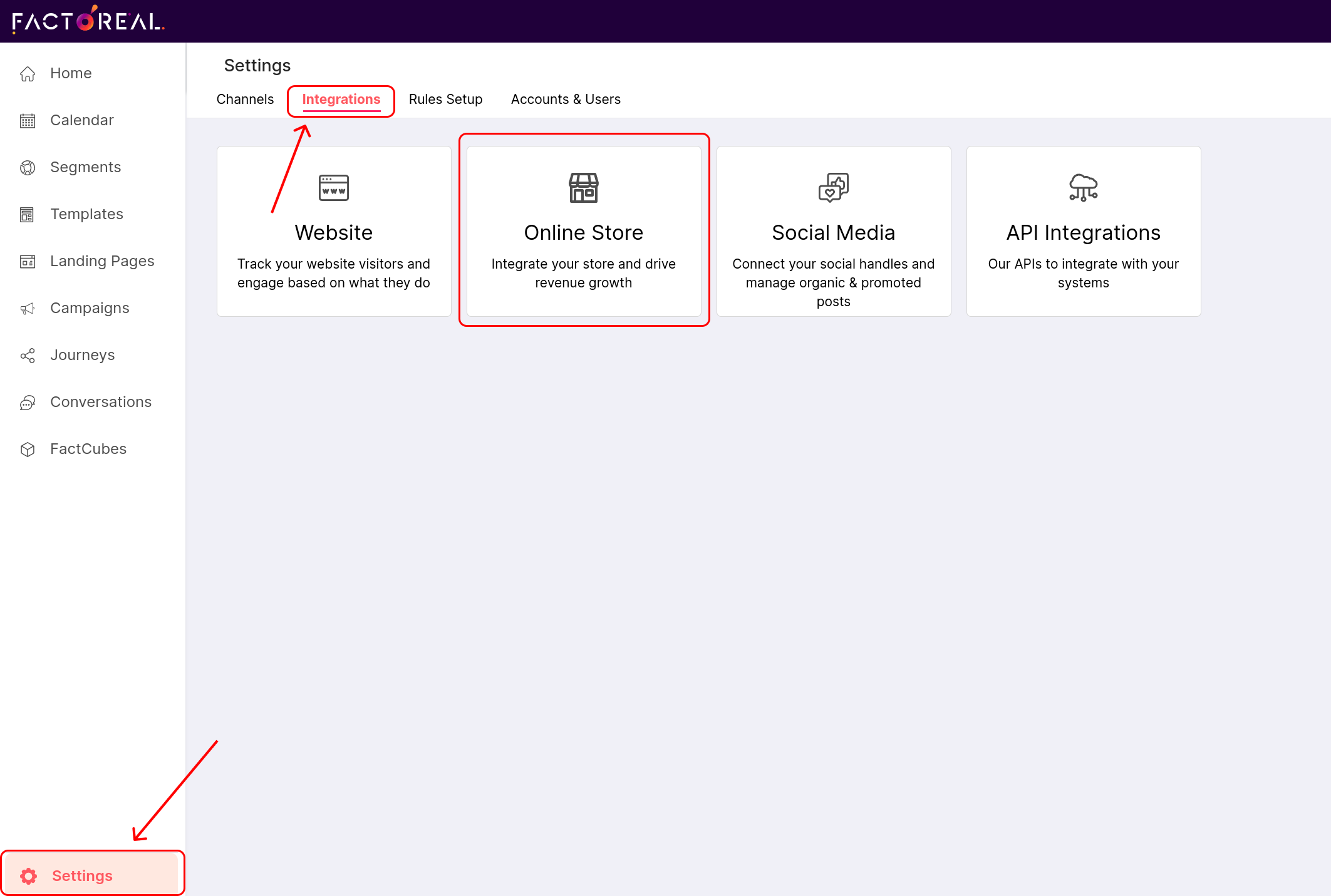
- In the Shopify column, click Configure.

- Click Connect and enter your Shopify ‘shop-name’ in the respective field and click Connect. If you’re not already logged in to your Shopify account, you will get a prompt to log in to your Shopify store.
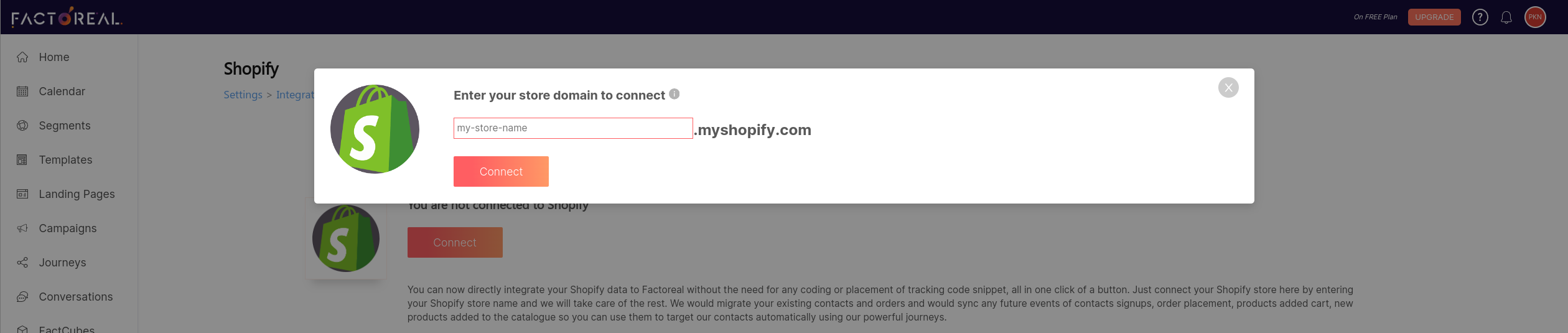
- Click on Install app.

All your existing data (contacts, orders, and products) from your store will be synced with Factoreal in 30 minutes.
Data Synchronization with Factoreal
Once you connect your Shopify with Factoreal, all your Shopify data is synchronized with Factoreal and will continue to synchronize from time to time. This helps Factoreal get access your store information that makes marketing a seamless process for you. The following data is synchronized with Factoreal.
For contacts:
- EMAIL – Email of the contact
- NAME – First name of the contact
- PHONE_NUMBER – Phone number of the contact
- CITY – City of the contact
- COUNTRY – Country of the contact
- POSTCODE – Postcode of the contact
- PROVINCE_CODE – Province code of the contact
- COUNTRY_CODE – Country code of the contact
For products:
- PRODUCT_NAME
- PRODUCT_COST
- PRODUCT_VARIANT
- OTHER_ATTRIBUTES
For orders:
- CUSTOMER_INFO
- PRODUCT_INFO
At the bottom of the Shopify connection window, you can view the connections status and related details.